Are you also looking for any method to remove VBA password from Word document? Does the same question arise in your mind also? If yes, then do not despair as the solution to the problem is very straightforward. The post deals with the best possible solution for VBA unprotect Word document without password. So, let us begin.
The problem will become more clear after reading the following user query:
Kim Joe: “In my team, there are 5 members. We prepared a report in Microsoft Word and applied a VBA password. I have to share it with one of my teammates, so I forwarded that file to her. Unfortunately, I forgot the password. At this stage, I do not know what to do. Please, can anyone help me unlock VBA protected Word file? Any suggestion will be highly appreciated.”
There are many approaches to Unprotect VBA Word Document without password or to unlock any Word file by removing the VBA password applied to it. It is necessary to take care of the fact that before proceeding towards manual or free approaches, do not forget to take the backup of data. It is because if anything goes wrong, the data will still be accessible to the users.
Solution 1: Use VBA Code to Retrieve Lost Password from Word File
1. Open a new Microsoft Word document and then open MS Visual Basic for Applications by pressing Alt+F11
2. Navigate to Insert and then Here, write down the following code. Once the code is completed, press F5 key
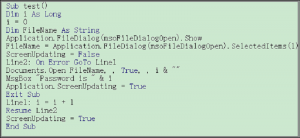
3. Now, choose the password protected Word file from the system and click on Open
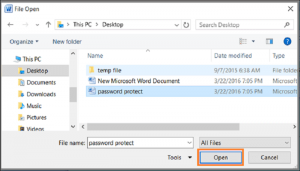
4. After a pause of a few minutes, a small dialog window will prompt on the screen. In the box, the message was displayed that the password is extracted successfully. Click on OK to exit the dialog box
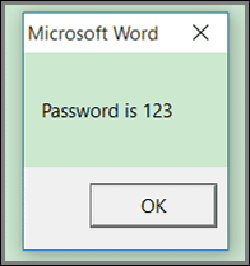
5. Navigate to File >> Protect Document and then, Encrypt with Password
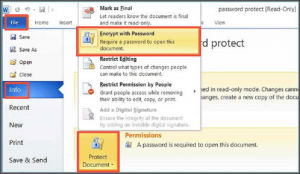
6. Remove the text from password text box and click on OK to remove VBA password from Word document file
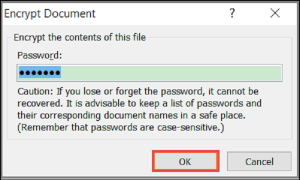
Solution 2: Conversion of DOC File to DOCX file to Remove Password
A user can convert VBA DOC file to DOCX file for VBA to unprotect Word document without password with the help of following steps:
- Before executing any steps, create a backup of the file
- Alter the file extension from .doc to .zip
- Open the ZIP file and fetch all the items from it
- Move to the Word >> xml in the fetched ZIP folder
- Open thexml file and change this already existing code from here, then save file
- Copy this newly created setting .xml file and paste it in the original ZIP file to overwrite the already existing one
- In the last step, change the file extension from .zip to .docx to open the password protected DOC file
Solution 3: For VBA Unprotect Word Document Without Password With the Help of Professional Software
There are some limitations associated with the manual techniques. Hence, professionals do not prefer these approaches. To overcome all these drawbacks, it is recommended to use the third-party tool like VBA Password Remover to unlock password protected VBA project file. According to the experts, it is the master solution to crack password of any password protected DOC file. Some of the advantages of using this utility are:
- The Utility removes password from a single VBA file
- Compatible with all the Microsoft files such as .doc, .dot, .mdb, .xla, .xls
- Removes older password and creates a new project password
- Unlock and reset VBA project password in many languages
- VBA password of any length can be recovered from any VBA file
- The tool supports Windows 10, 8.1, 8 and all other below versions
The Bottom Line
When the VBA password is applied to any file or document, it cannot be removed easily. So, to open the file it is necessary in VBA to unprotect Word document without password. To do this, various

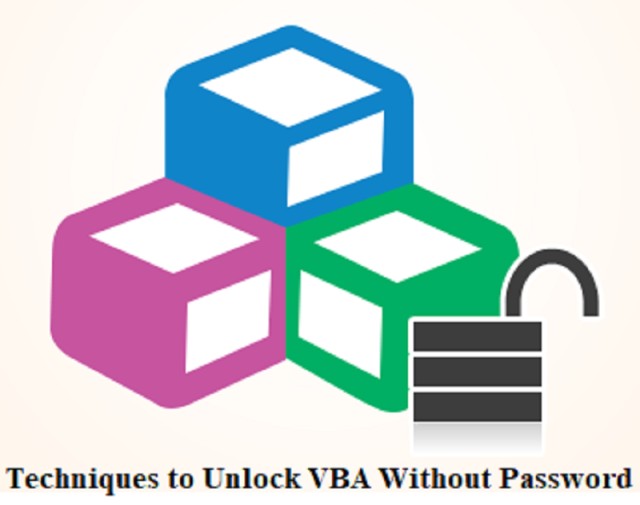

Comment here