Nowadays, updating your computer to Windows 10 is as easy as 1-2-3. Windows 10 can automatically do that job almost without your help. You will only be notified once an update is already installed just to ask you to proceed for a restart so it can apply the updates on your computer. The reason for this automatic update is to keep your machine running smoothly and securely. However, you still have the option to manually check for updates by searching for Windows 10 update in the search box, and Windows will automatically take you from there.
Windows 7 end of life?

Is it an end for Windows 7? The answer is NO. Yet the support for Windows 7 has ended after 10 years on January 14, 2020. Although it is still possible to utilize the Windows 7 system after support has ended, bear in mind that your computer is vulnerable to viruses and the risk of a security breach is very high since Microsoft had already stopped releasing support and updates for the operating system. The best option to do is to upgrade to Windows 10 for a much safer and more secure computer.
Windows Updater
Ever heard about Windows updater? It is a Microsoft service that automatically downloads and installs necessary software updates on Microsoft Windows. But there are some instances that you might find it annoying when Windows 10 update keeps failing and giving the message “Undoing changes”.
The following are worth trying to identify the problem of the constant failure update.
- Look at the recent updates in “View Update History” and get partial error code then google that one.
- Sometimes, it is because you followed vague advice from “smart” articles which say the problem is within the driver, but nothing was said about what driver.
- It may also because the Windows update files are not properly downloaded.
- If your system files are corrupt, etc.
Windows 10 Update Assistant
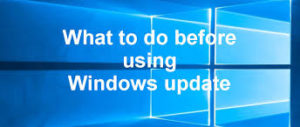
What is the purpose of Windows 10 Update Assistant? It’s very simple. To ensure that Microsoft Windows Updates are being utilized by end-users for a more secure system. It has push notifications to inform users about certain updates that had not yet been added to the computer system. In this way, you can keep your OS updated to the latest version.
Updating Windows 7 to Windows 10
Up to this day, some Windows 7 fans are still questioning the features of Windows 10. Others think that it is better to stay with Windows 7 since updating to Windows 10 will only wipe out all the files on their computers. Although this fresh installation will reformat your hard drive, which in this case you need to back up all your data, the promise of a smooth and secured system is worth the update.
Windows 7 nowadays are prone to hacking and computer viruses. As mentioned above, Microsoft has stopped supporting Windows 7 since January 14, 2020. Updating to Windows 10 will not only enhance your computer system but will also protect it from malware and other malicious attacks. Recent tests proved that Windows 10 is faster than the older version, Windows 7.
These are the two vital things to remember why you should update your Windows 7 to Windows 10:
- Security
- Microsoft’s extended support
Windows 10 Update

There is the latest version of Windows 10 and that is version “1909”, and was released on November 12, 2019. Take note that every six months, Microsoft releases major updates for Windows 10.
However, this might take a little long time, if not some time to reach your personal computer because a series of tests is being conducted before going to the public. This is to ensure the smooth transition to this latest version. As expected, there are some interesting improvements with the latest version, such as managing your calendar events from the taskbar with just a few clicks, disabling the sound when a notification appears, and a new search experience if File Explorer has been added. These are some of the interesting features version “1909” has.
What to Do When Your Windows 10 Update Stuck
Unfortunately for some, updates stop midway through and freeze their computers. Frustrating it may seem, turning off and on your computer will only damage your device. If this happened to your computer, try the following guide below.
- Cntrl+Alt+Del – This will allow you to sign in as you can access your screen, But if nothing’s happened, then further action is recommended to run the update successfully.
- Restart your PC – To do this, hold down the power button for 5 seconds until it restarts and see what happens. If it still fails, go to the next method.
- System Restore – Go to the Control Panel system and look for System Protection. Click the System Restore. A list of available options can be seen when you choose “Show more restore points”.
- Scan completely for a possible virus – A spyware or virus might be blocking the update. Try to scan completely for possible viruses and the issue will be addressed.
Upgrading to Windows 10 does not bring safety and security to your computer system alone, but provides comfort and stress-free browsing at your end. Don’t hesitate to update to Windows 10, there’s a lot of helpful features and enhancements that are in store for us.



Comment here