When you upgrade any device’s operating system, you are likely to get some errors. Here, you will learn how to fix GeForce Experience not working, nvidia GeForce Experience error code 0x0001, and nvidia error code 0x0003. The errors occur when you upgrade your computer to Windows 10. Antiviruses also cause issues in the Nvidia GeForce Experience.
GeForce Experience is a windows application designed to help you optimize your games, update your graphics, and enhance your in-game activities. If you have Nvidia GeForce GTX Graphic Card, you are familiar with these Experiences. You are also most likely to encounter errors code 0x0001 and 0x0003, or the GeForce Experience not working error. If you experience such issues, here is how to fix them.
Top 4 Fixes for GeForce Experience Not Working Error
-
Fix Nvidia GeForce Experience Not Working By Restarting in Services.msc
GeForce Experience is a companion application. It is made of different elements. When one of its features stops or starts malfunctioning, the whole application stops working. And that is when it displays the message “Something went wrong. Try restarting GeForce Experience.” As the text state, restarting the GeForce Experience will solve the issue.
![SOLVED] NVIDIA Control Panel Missing Error - Tech Baby](https://techbaby.pro/wp-content/uploads/2019/07/Fix-NVIDIA-Control-Panel-Missing-Error.jpg)
To restart, follow the following step.
1. Press the Windows key, then the ‘R’ key (win+ R) or type in the word ‘run’ in the windows search box.
2. In the dialog box, that will appear, type in ‘services.msc.’ Then click on the ‘OK’ button. A service window will appear.
3. Find the NVIDIA GeForce Experience Service from the list in the service window. If the GeForce Experience is running, right-click on it and select ‘Stop.’ Wait for it to stop then right-click on it again, and select start or restart if there is no start option, and then hit the ‘OK’ button.
4. From there, find the ‘Nvidia GeForce Experience Backend Service’ and repeat step 3.
5. Find the ‘Nvidia Telemetry Container service.’ Right-click on it and select Stop if the service is already running.’
6. Right-click on it again and select ‘properties’ and then select ‘Automatic’ from the startup type drop-down in the window that will appear after selecting ‘Properties.’ Then click on the ‘Start’ button followed by the OK button. The Nvidia GeForce Experience Not Working error will be fixed
-
Update Your NVIDIA GPU’s Graphics Drivers
Updating your computer’s programs will help you to avoid malfunctioning of applications that leads to issues. An outdated GeForce application may not work on your windows computer. It is advisable to run window update regularly or set it to run the updates automatically. To fix Nvidia error code 0x0001 and 0x0003 GeForce through updating graphic drivers, follow the following steps.

- Open device manager – press the windows key, and the R key, and then type in ‘devmgmt.msc’ in the dialogue box that will appear. Click on the OK button, or type in ‘devmgmt.msc’ in the windows search box to open the device manager.
- 2. From the device manager window, click on ‘display adapters’ and right-click on Nvidia graphic card and select ‘enable.’
- 3. After enabling, right-click on the graphic card again and hit on ‘Update Driver Software’ to update the NVIDIA GPU’s Drivers. A dialog box with options on how you want to search for drivers will appear. Select ‘Search automatically for updated driver software.’ Your drivers will be updated automatically.
If the error continues to occur after updating, retry the updating by following the first two steps. On step three, select ‘Browse my computer for driver software’ then select ‘Let me pick from a list of device drivers on my computer.’ Select a compatible driver from your list of Nvidia Graphic Card Drivers and click on the ‘Next’ button. Wait for the process to complete then restart your computer.
-
Uninstall and Reinstall the Nvidia GeForce Experience to Fix the Errors
Uninstalling and reinstalling can solve almost all errors that may be a result of software corruption. If restarting does not fix the Experience Error code 0x0001 or Nvidia error code 0x0003, try to uninstall then reinstall the application. Uninstalling and reinstalling can also solve the Nvidia telemetry container missing error. Here is how to fix GeForce Experience error code 0x0003 and 0x0001.
- 1. Open control panel – type in ‘control’ in the windows search box for quick access to the control panel.
- 2. Click on ‘programs/uninstall programs’ and find NVIDIA GeForce Experience from the list of programs that will appear and right-click on it.
- 3. Select uninstall and wait for the application to uninstall then reboot your computer.
- 4. After rebooting, go to the Nvidia official website and download the latest Nvidia GeForce Experience service application and install it on your computer. Here, you will have solved the GeForce experience 0x0001 and 0x0003.
-
Temporarily Disable Your Antivirus
At times, antivirus blocks the Nvidia GeForce Experience from running. Therefore, it is advisable to temporarily disable your antivirus to see if it is the cause of the errors. Here are steps to disabling Windows Defender antivirus. Please check the help document of the antivirus you use to disable alternative antivirus.
- Go to setting on your computer and click on ‘Update & Security’ – type in setting in the windows search box to open the settings menu quickly.
- Click on Windows Defender and select ‘Manage Settings’ then click on Virus & threat protection settings.
- Turn off the status toggle under Real-time protection and try to open the Nvidia GeForce Experience Service.
Final Thoughts
![Geforce Experience] Something Went Wrong 'error code: 0x0003 ...](https://i.ytimg.com/vi/1APWodexmGg/hqdefault.jpg)
Either of the discussed methods should help you resolve the Nvidia GeForce Experience Not Working, Nvidia GeForce Experience error code 0x0001, and Nvidia GeForce error code 0x0003. If one of the ways does not work for you, you should try any other method.

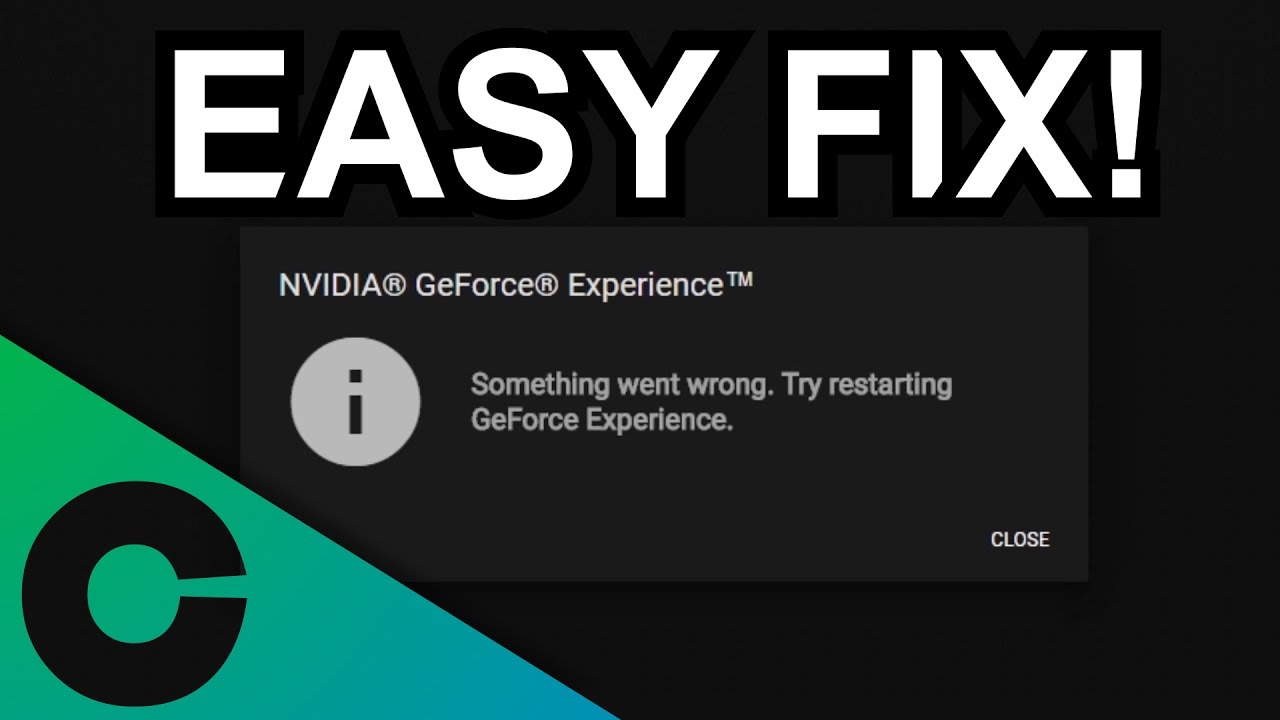

Comment here